Download our Microsft 365 SharePoint brochure for free by clicking the button below.
SharePoint is an industry-leading document management and collaboration tool developed by Microsoft. It’s basically an intranet and content management system that is used for internal purposes to assist with bringing business together including secure document management, collaboration opportunities and much more. SharePoint is comprised of a multipurpose set of technologies that are integrated with Office 365 as well as handy document management capabilities.
No longer the domain of large corporations, small organisations can benefits from the utilization of SharePoint as well. SharePoint’s core functions are
a) to store documents in a more effective format than a regular folder system, and
b) bring an organisation together so that everyone receives critical information that’s relevant to them.
Below are some of the keys functionalities within Sharepoint and how to use them:
1. Upload files to your SharePoint document library, so you can access them from anywhere
You can drag files from your computer into your document library. In SharePoint Online, click Upload on the command bar. If you use Microsoft Edge, you can upload either files or folders.
For more info, see Upload files to a library.
2. Open a document in a document library
Click to open the document you want to work on and it will open in Office Online. If you have the application installed on your computer and want to use it, click Edit Document > Edit in <application name>. For info on document libraries, see What is a document library?
3. Work with others on the same document, at the same time
In a document library, click to open the document you want to work on. It will open in Office Online. The number of people currently editing the document appears at the top right of the document. See Document collaboration and co-authoring.
4. Share documents
Select the document you want to share, click the ellipses (…) to open the menu, and then click Share. See Share SharePoint files or folders in Office 365.
5. Share sites
If you have site owner permissions, click SharePoint or Sites, choose the site you want to share, and then click Share. See Share sites or documents with people outside your organization
6. Create a team site
If you’re using Office 365, you can create a site from the SharePoint home page, and it automatically creates an Office 365 group. If you create an Office 365 group in Outlook or People, and you automatically get a team site in SharePoint Online. For more on creating team sites, see Create a team site in SharePoint Online.
7. Add a list or library to your team site
To add a list or library to SharePoint Online, click + New from within a site, and then pick List or Library from the list.
For more info, see Create a list in SharePoint or Create a document library in SharePoint.
8. Keep previous versions of a document while you make changes to it
In SharePoint Online, right-click a document in a library, and then click Version History (you might have to scroll the menu).
For more info, see Enable and configure versioning for a list or library.
9. Search for something
Type a search keyword into the Search box, and then click the Search icon. See Find content that’s important to you
10. Share information with your entire organisation
In Office 365 SharePoint Online, click the app launcher, then click the Yammer or Newsfeed tile, type your message, and then click Post.
Last but not least… SharePoint New Experience!
Watch our demo on SharePoint New Experience and Home Tabs in Microsoft Teams to find out all about the new features and how they’ll significantly improve internal communication within your organisation!
Conclusion
SharePoint is an enterprise tool with a lot of capabilities, designed with security in mind. If you want to maximize the powerful capabilities of this tool, and discover the reasons why SharePoint is right for you, get in touch with us today to find out more by clicking the button below.