SharePoint Online for Your Business
As part of your Microsoft 365 solutions, SharePoint Online allows users to easily access, share and manage files, folders and content, from any device to empower teamwork, quickly find information, and seamlessly collaborate across the organisation.

Trust Us to Deliver
Qlic migrated our systems to Microsoft 365 Azure AD and Sharepoint. Their planning was meticulous and executed very quickly with minimum downtime.
They were right, this cloud-based solution is far superior to our legacy server-based environment. Thanks Qlic!
Steve Lines

Features of Sharepoint Online
Access to all of your files and folders right from your desktop, tablet, smartphone, or any connected device via a web browser or desktop application meaning you are no longer tied to a desk in an office. As long as you have access to an internet connection you have access to your files.
SharePoint is great for collaborating on the same document at the same time. You can also check out a document to prevent others from doing the same, so people aren’t working on the same document without knowing about it and impairing each other’s work.
A great benefit of SharePoint is its search functionality. You can search for your document using specific filters, metadata tags, preview documents, search for keywords in the file itself etc, making locating your work a much quicker, more fluid experience.
In SharePoint, you can retrieve previous versions of files with the click of a button. If you edit a document accidentally, or you edited the wrong file and you need the previous version, you can retrieve it at the click of a button.
SharePoint Online (along with Office 365) requires no infrastructure costs, nor does it need to be updated (Microsoft take care of this). That means you always have the very latest edition of the technology.
In SharePoint, you can retrieve previous versions of files with the click of a button. If you edit a document accidentally, or you edited the wrong file and you need the previous version, you can retrieve it at the click of a button.
Download Our Microsoft 365 Brochure
Find out more about Microsoft 365, download our free brochure!
Data Security Benefits
SharePoint helps to protect the confidentiality of data that is stored within the infrastructure and in transit.
If files are found to be infected, anti-malware protection is set so that users can’t download the file from the browser or sync the file.
This creates a two-step process which requires the user to prove their identity. This can be by phone call, text message or mobile app notification.
This can help prevent access from untrusted networks. Any user who attempts to access SharePoint from outside the defined network boundary will be blocked.
Consultation Process

SharePoint Demonstration, Training & Scope
We will perform an initial demonstration of SharePoint Online along with some user training and a Q&A session for the management team.
Following this session, we can provide training materials in the form of user guides and instructional videos.

SharePoint Site Scoping & Configuration
Before we begin configuring your SharePoint Online environment, there are a few things you should think about. For example, how will your organisation manage sites and users? Do you plan to make special customisations?
Our recommendation is to have a Team Site (a dedicated area) for each department within the organisation. We can then delegate specific permissions to individuals and teams as required.

SharePoint Data Migration
Once your Team Sites are configured we will organise and arrange the transfer and migration of all shared network data to SharePoint.
Once all your data has been migrated we will configure all user devices to access the data seamlessly, either via web browser, or the via the ‘files on demand’ sync agent.
Following the successful implementation of your SharePoint Online we will provide on-site user training and resources to key staff members and management.

OneDrive for Business
Each user will have their own OneDrive for Business account created and configured on their user device. Users will then be able to migrate over any ‘My Documents’ or local user data that is required into this area, ensuring that this is backed up and available in the event of a disaster recovery scenario.
SharePoint FAQs
Does SharePoint mean my users no longer have to rely on VPN?
Yes! Businesses traditionally use VPN as an access point to remotely connect to their file server. While VPN provides a secure connection, it can be susceptible to bugs and, depending on your connection speed, annoyingly slow. With SharePoint, remote access to your files is as simple as opening a web browser and logging into your company’s Microsoft 365 account. You can even sync your folders to your device for complete ease of access.
We like the way our server is organised. Is it possible to keep the same look and feel in SharePoint?
Yes! SharePoint can be used in the same way as your current server but with additional benefits and functionality. The SharePoint portal allows users to drag-and-drop files into their document library and right-click files. Once fully set up SharePoint can replicate the look of your current shared server by adding document libraries and folders.
I don’t want to always edit files in my web browser, can I edit them using my desktop application?
Yes! You can do both. SharePoint allows you to edit your file in your web browser or your desktop application. SharePoint’s online Office apps are designed so you can edit your Word, Excel, PowerPoint or OneNote file in your web browser. However, if you prefer to edit using your desktop application instead, you simply choose this option and once you are done you can still save your work back into your SharePoint document library.
Can I have multiple users work on the same document at the same time in SharePoint?
Yes! SharePoint allows real-time coediting of files. This means that each user can work on the same document at the same time, view changes by others in real-time and be confident that SharePoint is automatically updating the file as they go. Equally, should you want to edit the file without others gaining access you can also choose to lock that file to editing while you have it open.
What if I lose my internet connection while I’m working in SharePoint. Is my work still saved?
Yes! If you are halfway through a document in the browser version of an Office App and you lose connection, you will not lose your document. As soon as you re-establish a network connection, SharePoint automatically updates your file for you, so you won’t lose a thing.
Does SharePoint allow me to search the contents of files instead of just by filename?
Yes! The SharePoint’s search tool works just like a web search for your business. It’s constantly crawling your network analysing file contents, titles, dates and metadata to deliver you relevant results and detailed previews.
Can we go back to look at previous file versions in SharePoint?
Yes! SharePoint has unlimited file versioning, meaning you can view the previous versions of a specific document and should you need to you can retrieve these previous versions. Additionally, you can see when the version was created and who made the changes.
I like VPN because it is secure. Does SharePoint secure my data as it travels over the internet?
Yes! As part of Microsoft 365, SharePoint enjoys the same highly secure environment including: physical data center security, network security, access security, application security and data security. Every file – and every update of every file – is encrypted using its own encryption key.
Can I assign unique permissions to each employee in SharePoint?
Yes! You can set up varying levels of permissions for each user, or specific permissions for a directory or file allowing you to apply security on a granular level. You can set a rule that requires users to check out documents in order to edit them or you can specify how many historical versions of a document should be kept.
Read Our Sharepoint Online Insights