Recently, there has been a significant increase in unauthorised access to user’s email and data, due to ever-evolving phishing attempts – resulting in downtime, disruption and potential fines for breaching GDPR. We’d like to remind you that implementing Multi-Factor Authentication will help add an extra layer of protection to your email accounts.
What is Multi-Factor Authentication (MFA)?
MFA operates by using a secondary layer of protection to your account by requiring a code or approval from a mobile device when you attempt to log in. The Microsoft cloud ensures users are only prompted, when necessary (ie. when connecting from a new device or location they don’t normally access their email from), MFA does not slow down your user’s workflow or add unnecessary complexity.
Why is MFA Necessary?
Attacks on corporate mailboxes and other resources are commonplace, so your organisation should implement MFA to improve security and protect your sensitive data.
Step 1 of Setting Up Multi-Factor Authentication
Please watch the video below on setting up your Microsoft 365 Multi-Factor Authentication.
Step 2 of Setting Up Multi-Factor Authentication
Download the authenticator apps –
iPhone App – Microsoft Authenticator on the App Store (apple.com)
Android App – Microsoft Authenticator – Apps on Google Play
Step 3 of Setting Up Multi-Factor Authentication
Then visit Microsoft 365 MFA Setup in your browser, you will need your Microsoft 365 email address and password. The page will have instructions on how to enrol and what options are available.
Free Cyber Security Consultation
For further information on Cyber Security and how you can protect your organisation, click the button below to book your FREE Cyber Security consultation with your Account Manager.