We have all experienced the frustration of a slow computer. Waiting for a sluggish computer when you’re desperately trying to get something done is extremely annoying, especially when you simply want to load a web page. However, it is not unusual for computers to slow down after time and after extensive use. More importantly, whatever the cause, there are numerable ways to help increase the speed of your computer – meaning you can prevent the costly purchase of a new computer!
What makes computers become slow?
There are a wide range of causes which can add up to poor computer performance. Many of these are related to bad computer habits:
- Having multiple browser windows open at once
- Using several programs at the same time
- Failing to perform regular updates
- Setting your computer to sleep rather than restarting it regularly
- Adding plug-ins and services
Other causes include a lack of hard drive space, a lack of memory space, corrupted hardware, leftover cached and temporary files, too many programs running at start up, viruses, antivirus programs taking up processing power and an overheating computer processor.
What are some tips to fix this?
1 Restart your computer at least once a day
- This clears all the random and temporary files from your computers RAM – Random Access Memory, which controls short-term data. This enables your computer to run a lot faster.
2 Limit start up programs
- Having too many scheduled programs when you start up your computer slows down the start time. You can avoid this by disabling the programs which you do not use frequently, and which do not need to launch automatically at start up.
3 Don’t run multiple programs simultaneously
- If the demand of your open programs is larger than your computer’s memory and processing power, your computer will slow down. This can also potentially cause software crashes.
4 Reduce the number of browser tabs open and use bookmarks
- Having lots of browser tabs open at once causes them to take up too much of your computer’s RAM. If there is little memory free, you will run out of space for processing programs which are active; slowing the computer down. You can stop this by shutting tabs down which you do not need and bookmarking necessary links.
5 Remove unnecessary files from unused programs and temporary files
- Over time, the volume of caches and cookies stored temporarily by your computer can build up. Regularly clearing out needless files will help speed up your computer and reduce the amount of valuable storage space and memory that these files take up. This includes bloatware that manufacturers preload on computers.
6 Remove unwanted plug-ins and toolbars
- Extra web browser toolbars are a common example of bloatware, which contribute to a computer’s slowness by using up processing power. You can uninstall the extensions and toolbars which you do not need in the same way as other software.
7 Regularly run computer updates
- Having the latest version of software and device drivers will help to improve your computer’s performance.
8 Make sure you have the latest version of software installed
- This includes web browsers, applications, drivers and Windows.
9 Check memory usage
- By going to Task Manager, you can find out how much RAM you have and how much of it is regularly being used. Some programs, particularly those which work with huge files, can take up a lot of your computer’s memory to perform. If a large amount of memory is being used, you can consider adding more which will increase the performance of your computer. This makes all tasks much easier, from video editing to keeping more tabs open in your browser at once.
10 Free hard drive space
- This will give your computer more space for temporary files and for swap files to increase in size.
11 Move files to a cloud storage service
- Using the Cloud is another way of optimising space if your hard drive is too full and unable to save temporary files required for operating programs.
12 Check for viruses and other malware
- Run your antivirus software program often. Viruses can not only slow down your computer but can cause data loss.
13 Configure antivirus settings to a time when you are not using your computer
- If your antivirus program carries out regular background scans at a time when you are using your computer, it will take up a lot of processing power and slow things down. This can be avoided by changing your antivirus settings to organise scans at better times.
14 Make sure your computer isn’t overheating
- Excessive heat can cause your computer’s performance to decrease. If your computer is overheating, you can clean out its case, ensure proper ventilation and check that the fans are running.
15 Upgrade your hard drive
- If your hard drive is nearing the end of its lifespan, this might cause your computer to slow down. You might consider upgrading to a Solid-State Drive (SSD) which provides better performance and does not undergo the same type of degradation from physical hardware.
Qlic is an expert in Managed IT Support. If you are struggling with a slow computer and maybe it is time to upgrade. Why not take advantage of our great offer?